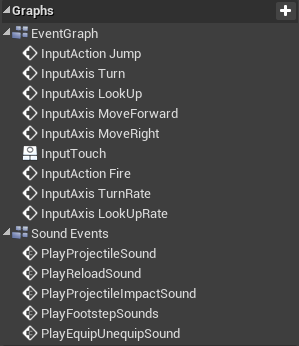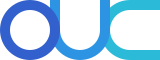Coding conventions for Unreal Engine 4 for C++, Blueprint and Python
Home / Blueprint
Blueprint Conventions
All Blueprint screenshots on this page were based on the FirstPersonCharacter from the official “First Person” sample content pack by Epic Games. Many of their sample Blueprints do not meet the standards for this Blueprint convention, so it was a good foundation for the sample screenshots.
Naming
Naming of everything inside Blueprints (properties, functions, events) should follow the C++ naming conventions.
Properties and Functions
Variable Settings
Make conscious decisions about the access level of your Blueprint variables and add value ranges and tooltips for exposed balancing variables to aid content creators working with your Blueprints.
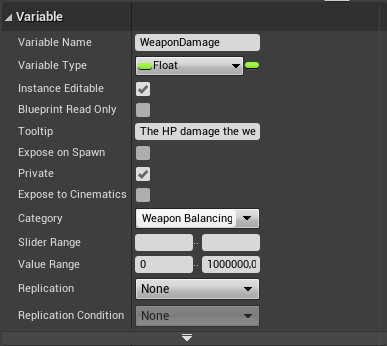
Use Property and Function Categories
Group properties into categories. It makes sense to keep all the blueprint created components in the default Components group or creating sub-groups for them. Other than that you should consider grouping exposed balance-able properties together to separate them from internal cached state.
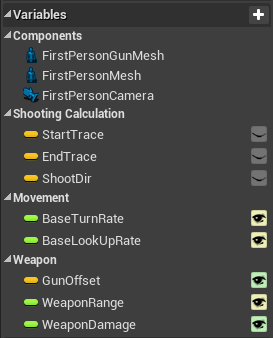
The same goes for functions:
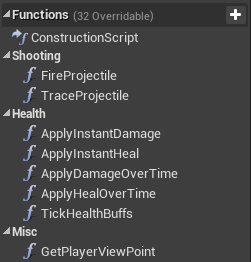
Blueprint Graph Organization
All Functions Must Have Return Nodes
Functions can theoretically be created without return nodes if the function does not return any values.
However, ending execution flow with return nodes in all cases has the advantage that the Blueprint compiler will check and warn you for all execution paths that do not end in a return node. This can help catching execution flow bugs early, e.g. after you added a new case to an enum and have to adjust switch-case statements.
Make Functions Private by Default
Functions that are not required to be public should be set to private so they cannot be called by accident or in the wrong context.
Tight Straight Wire Connections
Execution pin wire connections should be as short and straight as possible. Nodes should be placed tightly without big surrounding space to make code compact without nodes overlapping to keep it readable.
Before:
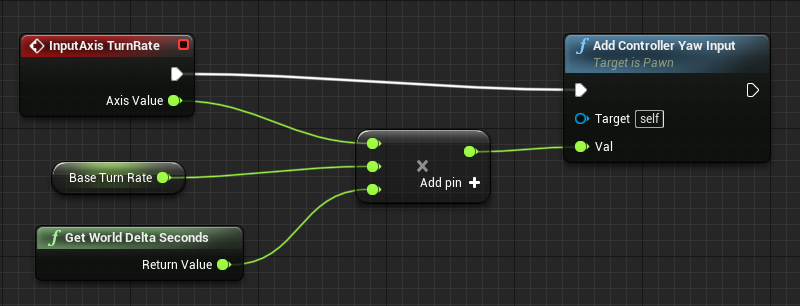
After:
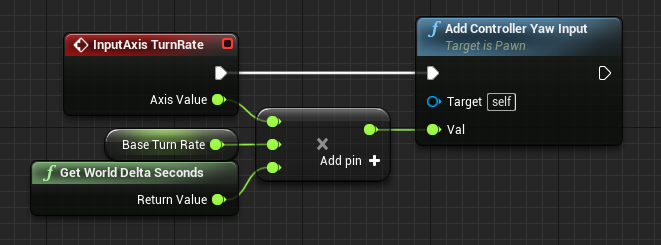
Collapse Big Events
Big event chains should be collapsed to functions. This is especially true for the event graph that should just contain some “entry” events that start an execution chain (e.g. a player input) and pass everything else to functions, etc.
Before:
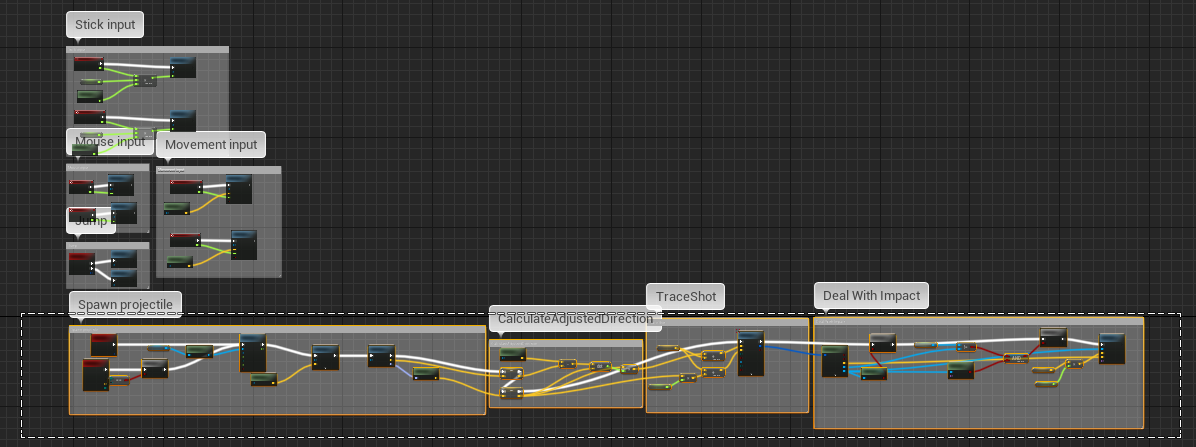
After:
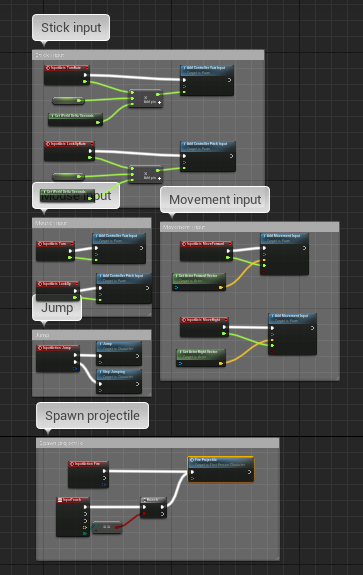
Thre are three methods to collapse graphs all of which have advantages and disadvantages:
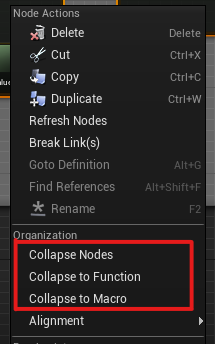
| Collapse Method | Pros | Cons | Good Use Case |
|---|---|---|---|
| Collapse Nodes | Mulitple execution pins possible | Not easy to find & navigate. Cannot use local variables. | one-off functionality. whenever you need events, delays, etc |
| Collapse to Function | Own graph, local variables | Too many functions can become messy. Cannot use events, delays, etc. | Reusable functionality. Whenever you need to store intermediate results. |
| Collapse to Macro | Use with different variable references. Multiple execution pins. Reusable. | No compilation/errors of macro itself. Only when used. Harder to debug. No local variables. | Reusable flow control with multiple execution pins. |
Avoid Overlaps
This is especially crucial for nodes and execution paths.
Before:
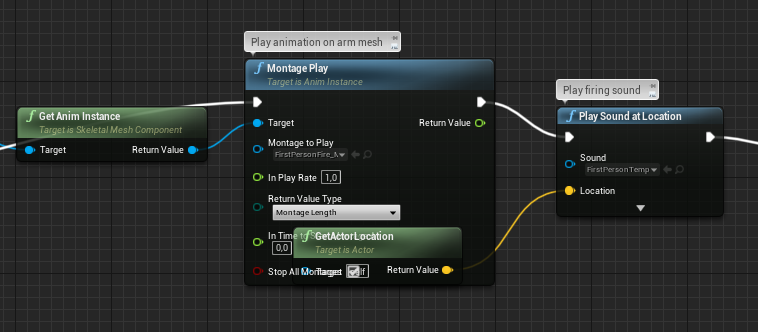
After:
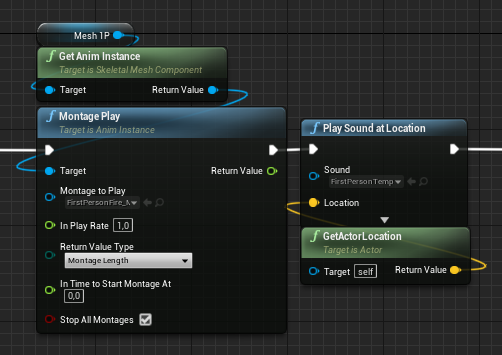
Use Reroute Nodes
Try to have as few parallel/overlapping connections. Branch at the latest possible point. Use reroute nodes to keep the connections clean and clear.
Before:
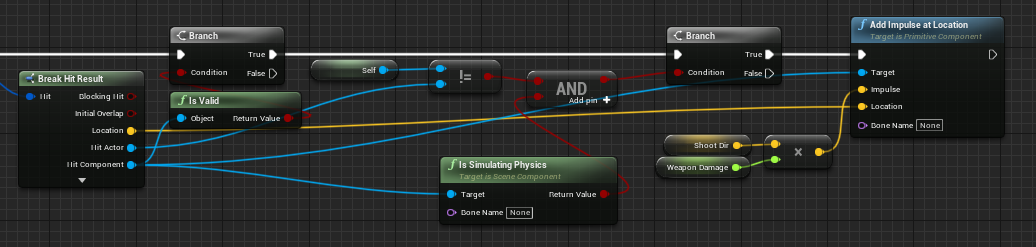
After:
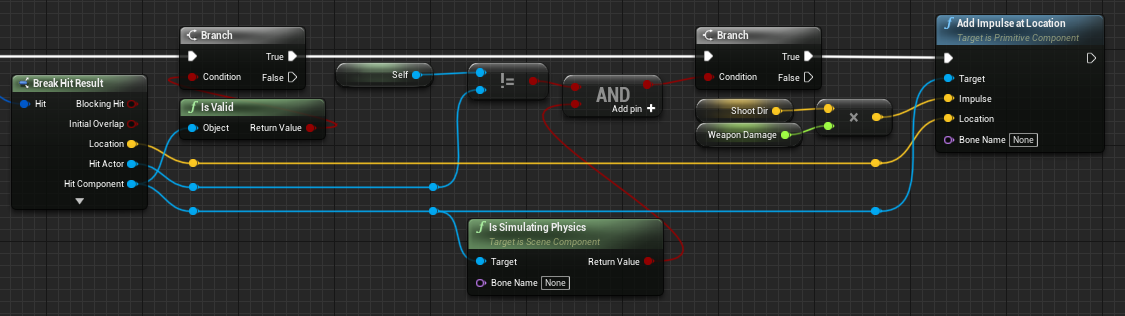
Align Nodes
Aligning multiple nodes is easily possible by selecting them and using the shift + [W/A/S/D] shortcuts. In general alignment should focus on aligning pins and wires (esp. execution pins) first as some nodes have varying heights.
Before:
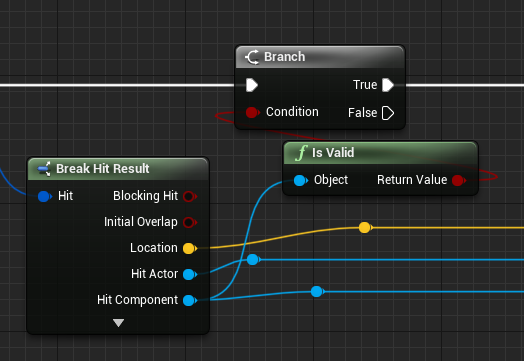
After:
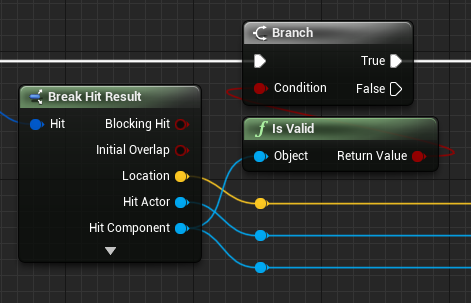
For a matter of consistency, variable nodes connected to function inputs should be placed left of the target node:
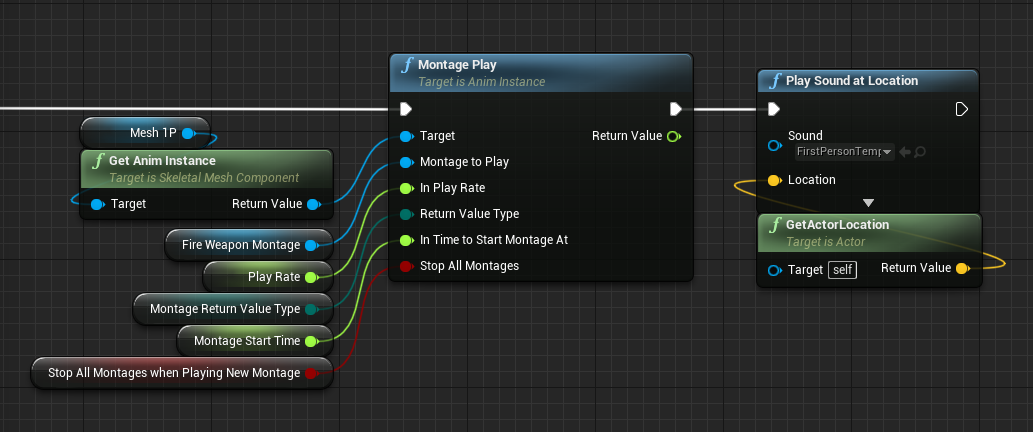
Alternatively you can place the inputs above and below. In this style the input to Target input should be placed above the node with nodes for any other parameters placed below the target node.
Please note that any nodes placed in this way must be sorted in the same way as the function inputs so they can be easily associated without having to follow the node connections.
This use-case in an exception to the “connections must not intersect” rule from above.

Use Sequence Nodes
Sequence nodes can help reducing the horizontal space a function requires and making it more compact. A good starting point is using sequence nodes whenever you don’t need data from one execution to the next, just the right sequential order.
Before:

After:
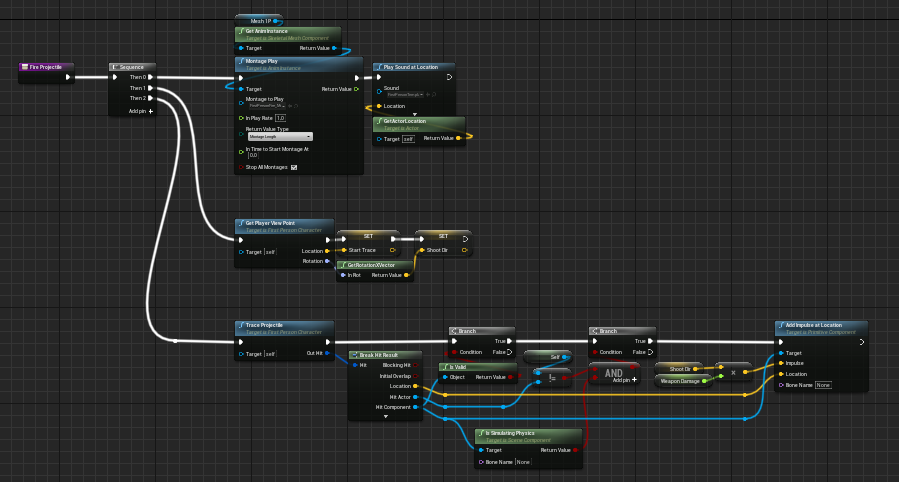
Use Comment Boxes
Using comment boxes in additon to this can help distinguishing the individual steps of an operation without requiring collapsing them to a function. This can be a better option when you only need the operations inside this specific context.
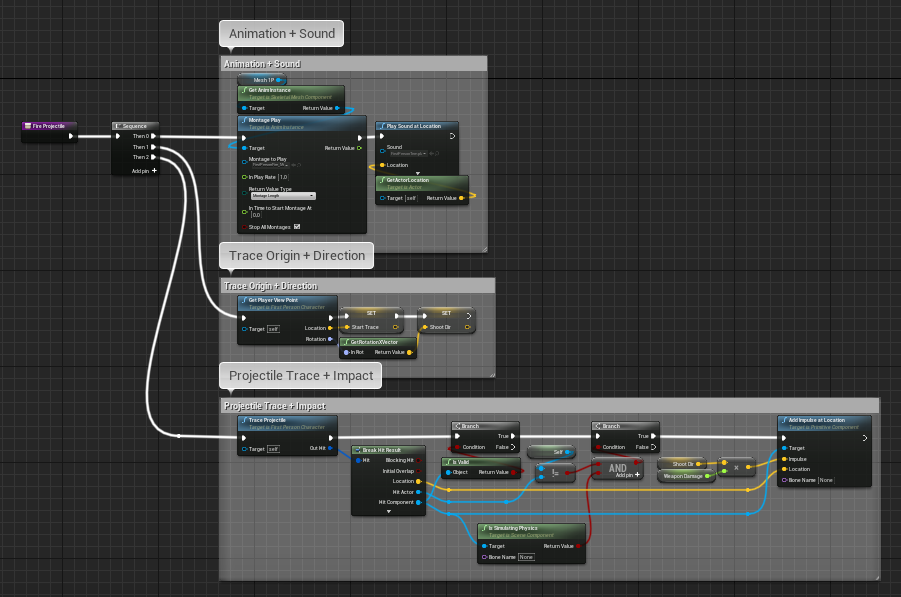
Coloring the comment (with subdued colors) based on context can also help making certain sections more recognizable. You should be consistent with the colors inside a single blueprint, but there is no good color scheme that fits for all projects.
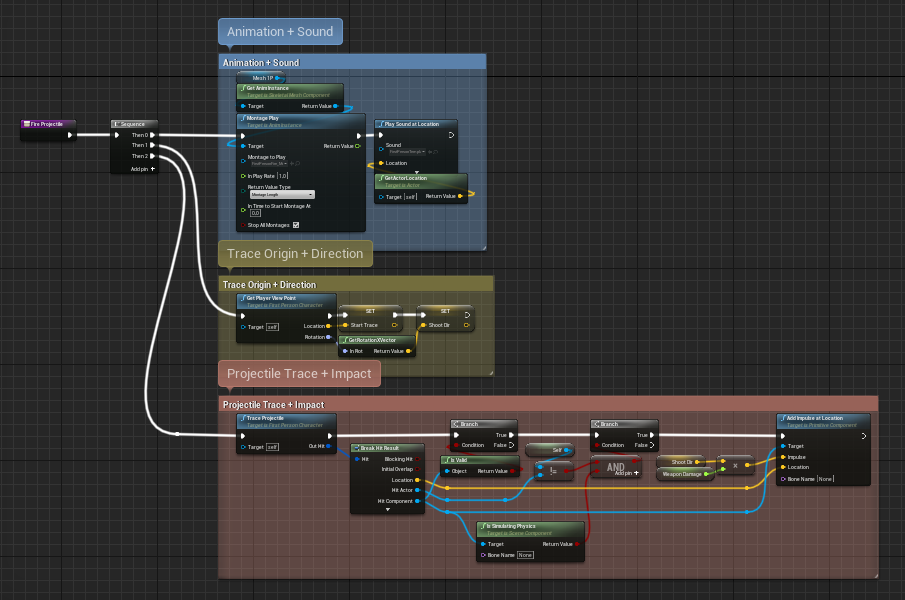
When coloring the comment boxes it is reccommended to turn on the color bubble checkbox, so the zoomed out bubbles get the same color as the comment box itself:
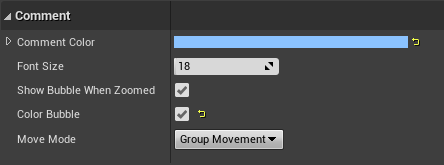
However you should only use subdued colors for regular comment boxes, so you can reserve high contrast colors for comment boxes that really need to catch the eye, e.g. bugfix TODOs:
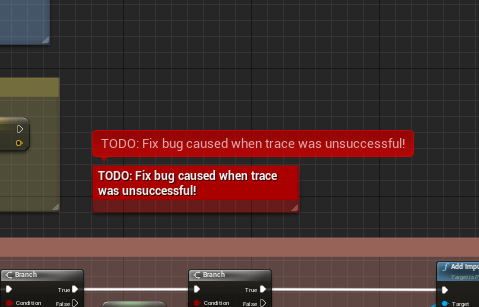
Create Additional Event Graphs
For self contained event graphs (e.g. a sub-simulation) or events that may be logically grouped together it can be worthwhile to add separate event graphs. Common contexts for this are
- Input event graphs
- Sound event graphs
- VFX event gaphs